
29 Dec Why Does My Mac Overheat so Fast?
Laptops, desktop systems, and mobile phones tend to heat while using it. MacBook is no exception. No one is comfortable working on a system that is heated. This heating issue of your MacBook not only decreases the battery’s lifespan but also damages the internal components present in it.
Why does the Mac heating issue take place?
There may be plenty of reasons why your Mac is getting overheated. However, one of the most common reasons is vent blockage. Another reason may be you have placed it very near to another device that generates heat. Or your processing is working very hard and is taking too much load. This is when innumerable tabs and apps are open on your system and you are habitual of multitasking. If you are using an outdated Mac operating system, this could be also a reason for MacBook overheating. There chance that your cooling fan is malfunctioning.
Steps to follow for preventing MacBook overheating
There may be one or multiple reasons why your MacBook is overheated. We have listed 8 ways how you can troubleshoot this issue and resolve the problem completely.
Check the vents
Let’s begin with one of the most common solutions of this problem i.e. blocking off the vents.
Unknowingly, you may have blocked the vents when you have placed the MacBook in your lap or on a soft surface.
When you block the vents, you are basically trapping the hot air inside. And this is eventually stopping the circulation that the MacBook needs for releasing heat.
Solution: Place the MacBook on a book, on a computer table, or on any other flat surface that allows the air to pass through the vents.
Clean MacBook’s internals
It is fact that you work on your MacBook for long hours but how many times have you cleaned the dust that may have piled up?
If you own a MacBook that is a couple of years old, we advise you to open it up once in a while and clean the dust completely. Don’t worry. All you need is a simple screwdriver to remove the bottom panel. You only have to blow out the dust that may have built up. That’s it!
Isn’t it a simple solution?
Never keep it in direct contact with the sunlight
Did you know that Apple recommends a range of 50-95 degrees Fahrenheit? Most of you must be unaware of this. Well, your MacBook has an ideal range of operating temperatures. So, it is important for you to make sure you don’t overheat it be working in direct sunlight. This will certainly overheat your MacBook.
Multitask but don’t open many browser tabs
This may be a bit surprising but it is true that at times MacBook overheating is due to the multiple tabs that are opened on your browser.
regardless of which MacBook you own, we advise you not to open multiple browsers and many tabs. Limit yourself to a few of them.
If you suddenly feel, your system has started turning hot, it is high time to close the not required tabs so that the CPU has less load.
Reduce multitasking
The way you have managed your tabs and browsers, we’d recommend that you don’t run multiple programs all at once. We are talking about resource-intensive programs here.
For example, while working with Adobe Photoshop, never open iTunes. We’d suggest you hear songs from your phone instead.
Check Activity Monitor
Many apps have the tendency to put a lot of load on the central processing unit (CPU). Whether that takes place automatically or the app is not functioning properly, your CPU will get overheated. And this is clearly visible in the “Activity Monitor”.
Here are the steps you should follow for checking it in the “Activity Monitor”:
Step 1: On your Mac, look for Finder. Open “Finder“.
Step 2: Choose “Applications”.
Step 3: Tap on “Utilities”.
Step 4: Next click “Activity Monitor”.
Step 5: Choose the CPU Tab. This will give you an overview of which apps ate using a high percentage of the CPU’s available resources.
Step 6: If you feel there is something that is taking too much from the CPU and is not required, immediately close the program.
That’s it. You are done.
If you are facing any other issues and feel why is my Mac so slow and how to speed it up, you should read this article as it will help resolve the issue.
Ensure the working of the fans
There is a possibility that your MacBook fans may have failed. If you wish to clarify this doubt, we’d recommend you run “Apple’s diagnostic tool” present on your Mac.
How to run “Apple’s diagnostic tool”(with Apple Silicon Processor)?
Step 1: Switch off your MacBook and ensure it is plugged into an outlet.
Step 2: Press and hold the Power switch. You will realize that your MacBook will start. When this happens, release it.
Step 3: Press “Command+D”. Next, follow all the instructions as they will help you to complete the test.
Step 4: You will not understand the output as they are not in the English language. So, what you have to do is to look for an error message that starts with “PPF”. This is basically the fan issue.
Step 5: If this error code appears, it is time for you to send your MacBook to the service center so that it gets serviced.
How to run “Apple’s diagnostic”(with Intel processor)?
Step 1: Shut down your MacBook. Ensure it’s plugged into the outlet.
Step 2: Switch on the laptop. Press & hold the D key. Release the key when the diagnostic screen is visible. Follow the instructions for completing the test.
Step 3: Again the result of the test will not be in English. You have to see if the error code starts with “PPF”. This is because of the fan problem. You can find the solution to this issue on Apple’s support page.
Step 4: Again if this error occurs, it’s time to get your MacBook serviced.
Make sure your MacBook is updated
This is the best advice for all the issues that you may be facing with your MacBook. Ensure your MacBook is updated with all the software and firmware updates.
We hope this article helped you resolve the MacBook heating issues.
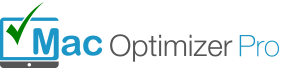
No Comments