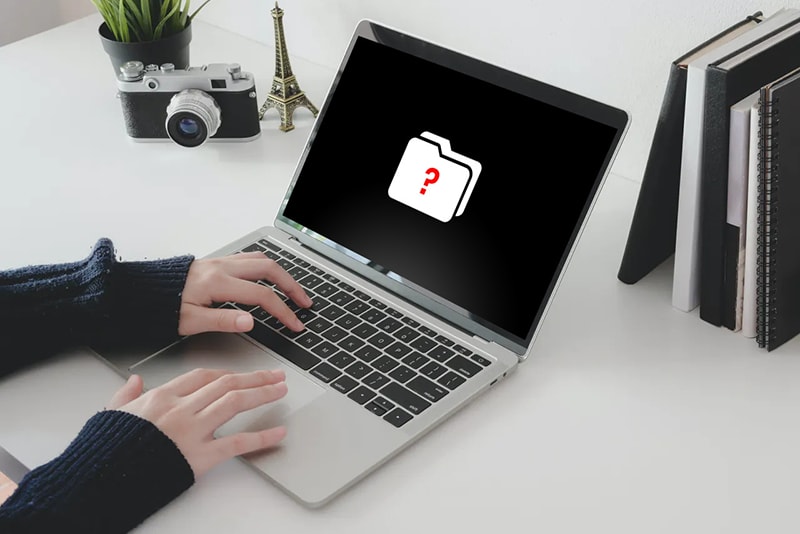
04 Dec How to Fix a MacBook Flashing File Folder with a Question Mark at Start-up
A flashing file folder with a question mark on start-up is an indication that Mac is not able to boot because the start-up disk cannot be located. In other words, your Mac is saying “no boot device found” or your start-up files, or the hard drive, or macOS has been corrupted or damaged.
You can face two different scenarios :
- The folder with the question mark flashes briefly and the system continues with the booting process. This is a less severe situation and to solve it :
Step 1: Go to Apple menu > System Preferences > Startup Disk.
Step 2: Click the Startup Disk icon that is generally labeled as Macintosh HD.
Step 3: Click Restart and the Macbook pro flashing folder with the question mark at start-up should be solved on Mac.
- However, on the other hand, if a file folder with the dreaded question mark is displayed and the system is not continuing with the boot process:
A. Shutdown and boot Mac from Recovery Mode
Step 1: Press & hold down the power button for a few seconds to shut down.
Step 2:ยSwitch on the Mac and press down Command + R keys immediately, until the Apple logo, a spinning globe, or firmware password prompt appears.
Step 3: Go to the Apple menu -> Start-up Disk from macOS Utilities.
Step 4: Select Start-up Disk (Macintosh HD), and then click Restart.
If you don’t see the Startup Disk icon in the Startup Disk window, then it’s most likely that the Startup Disk is facing an issue. Try repairing it with the following steps:
B. Repair Startup Disk
Step 1: Select Disk Utility from the macOS utility window
Step 2: The Disk Utility window pops up and from the left pane, click on the Start-up Disk (Macintosh HD).
Step 3: Select the “First Aid” tab and click the Repair Disk button.
Step 4: Exit Disk Utility after the repair process is successfully over.
Step 5: Again Go to the Apple menu -> Startup Disk -> select Startup Disk (Macintosh HD) and click Restart.
If this repair solution does not solve the problem and Start-up Disk is still not visible, then re-installing is the last option.
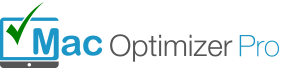
No Comments