
20 Feb How to Run an Antivirus Scan on Mac?
Is your Mac sluggish? Are you looking to run an Antivirus scan on Mac? If yes, we’ve got your back!
A common reason why your Mac may be running slow is that it’s infected with malware. Malware can cause your Mac to slow down, and it can also put your personal information at risk. To fix this, run an antivirus scan on your Mac to detect and remove any malware that may be slowing down your computer. Have an eye on the write-up below and learn how to run an Antivirus can on Mac. Read on!
Why Run an Antivirus Scan on Mac – An Overview
Antivirus software is essential for Mac users to protect their computers from various online threats like viruses, malware, spyware, and other malicious software. The software will help to identify and remove the threats, preventing any damage to your computer and protecting your data.
It’s recommended to use trusted antivirus software that’s updated regularly to ensure your Mac is protected against the latest security threats. Most antivirus software also comes with additional features like firewall protection, phishing protection, and safe browsing tools to help keep your system and personal information safe.
To run an antivirus scan on Mac, follow these steps:
- Install antivirus software: If you do not have antivirus software installed on your Mac, you can download and install one.
- Open the antivirus software: Once the software is installed, open the application. The process for opening the antivirus software may vary depending on the software you use.
- Start a scan: Look for the “Scan” or “Start Scan” button and click on it. The software will then start scanning your computer for viruses, malware, and other security threats.
- Wait for the scan to complete: Depending on the size of your hard drive and the number of files on your computer, the scan may take several minutes to complete.
- Review the results: Once the scan is complete, the antivirus software will display a report showing any threats it found. If the software found any threats, follow the instructions provided to remove or quarantine them.
- Schedule regular scans: To keep your Mac protected, schedule regular antivirus scans. Most antivirus software allows you to schedule automatic scans at set intervals, such as daily or weekly.
Note: Running an antivirus scan on a Mac is a good practice for keeping your system secure, but it’s also important to keep your operating system and software up to date, avoid suspicious websites, and practice safe browsing habits to minimize the risk of getting infected in the first place.
In addition to running regular antivirus scans, there are a few other steps you can take to keep your Mac secure:
- Keep your Mac’s software up to date: Make sure you have the latest version of all of your software programs. Updates often include security patches that address vulnerabilities and protect against the latest threats.
- Be cautious with email attachments and downloads: Only download files and attachments from trusted sources. If you have received an email having some file/doc attached from the resource you don’t know, you are suggested not to open it.
- Use strong passwords: Make sure your passwords are strong and unique and don’t use the same password for multiple accounts. You can add special characters, numbers, and alphabets to your passwords to make them hard to crack.
- Be careful with public Wi-Fi: Be cautious when using public Wi-Fi networks, as these are often unsecured and can be easily hacked. Avoid doing sensitive transactions on public Wi-Fi, such as online banking or shopping.
By following these tips and running regular antivirus scans, you can protect your Mac from online threats and keep your personal information safe.
Still Your Mac is Not Getting Faster?
“Why is my Mac so slow and how to speed it up” is a common question that many Mac users ask. There can be several reasons why your Mac is running slow. One that we have suggested to you is to run an Antivirus. Another reason why your Mac may be running slow is that it’s running too many applications at once. Having too many applications open can put a strain on your Mac’s resources, causing it to slow down. To speed it up, try closing any unnecessary applications and see if that makes a difference.
What’s More?
In addition to these steps, there are several other things you can do to speed up your Mac. These include:
- Restarting your Mac: Sometimes, a simple restart can help speed up your Mac’s performance.
- Clearing cache: Cache can accumulate over time, causing your Mac to slow down. Clearing the cache can offer some space to your Mac and improve its performance.
- Updating software: Keeping your operating system and applications up to date can help improve performance and fix any bugs that may be slowing down your Mac.
- Upgrading hardware: If your Mac is old, upgrading your hardware can help improve performance. For example, adding more RAM or upgrading your hard drive to an SSD can help speed up your Mac.
Verdict
Mac’s performance can be boosted in many ways. By following the tips and steps given in the post we assure you that you will be able to run an Antivirus scan on Mac and speed it up.
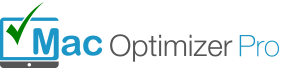
No Comments