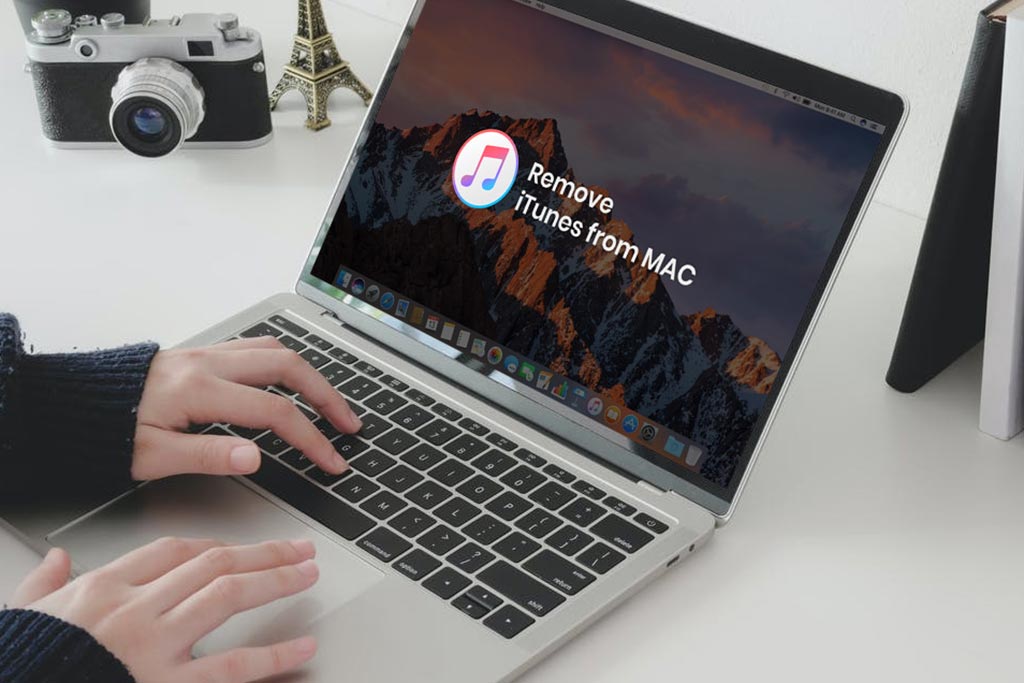
15 Apr How to Uninstall and Reinstall iTunes on Mac
iTunes is a popular Mac app used by millions of Apple users worldwide to save, stream, and manage their multimedia files such as songs and videos. Although it is very rare that people would want to uninstall iTunes from their Macs, it is mostly possible in case you want to reinstall the app, perhaps because there’s an error in it.
The good news is you can easily remove iTunes from your macOS on your own.
In this post, we’re helping you learn the way to do that and how you reinstall the iTunes version of your choice after that.
[Note: Unlike other Mac apps, simply dragging and dropping an app into Trash icon or removing it in the Launchpad would uninstall it. But that’s not the case with iTunes since it’s an integral default data transfer app on Mac.]
So, if you can’t delete iTunes, how is it possible for you to uninstall it from your computer?
Let’s help you do that?
How to Uninstall iTunes on Mac?
Use Terminal (or Command Line) to uninstall iTunes
- Head to Finder > Applications > Utilities > Terminal
- On the screen that shows up, type cd /Applications/
- Press Enter
- Type sudo rm -rf iTunes.app/
- Press Enter
- You will be asked to enter your admin password, provide it and the iTunes app will be deleted
To ensure that the application is gone, check Launchpad to see the installed application list.
In case you feel a bit hesitant to use the complex coding app, Terminal, to uninstall iTunes, you can use a third party app to easily do the task instead.
Mac Optimizer Pro is a popular and easy app to be used to uninstall any application from your Mac, along with the useless leftovers that just clog up your Macs storage for no reason. It’s very simple to use, even if you’re a beginner. Once you download and install Mac Optimizer Pro, just go to the Uninstall section on the left pane of the app and uninstall iTunes in the fastest and safest way possible.
How to Reinstall iTunes on Mac
As we said earlier, the most common reason of removing iTunes is because of some error in it. In that case, you would want to reinstall iTunes on Mac. In fact, we suggest doing that because it is an integral app for the system.
Reinstalling iTunes is very easy with the steps given below:
- Open Apple’s official iTunes page on your web browser
- Click Download Now
- Go through the instructions to install iTunes on your Mac
- Alternatively, you can also open the App Store and check for the latest updates under the Updates tab to install iTunes
The process of reinstalling iTunes is very quick and easy. Once you get back the app, you can easily transfer data between your Mac and an Apple device.
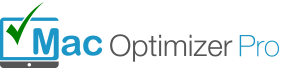
No Comments