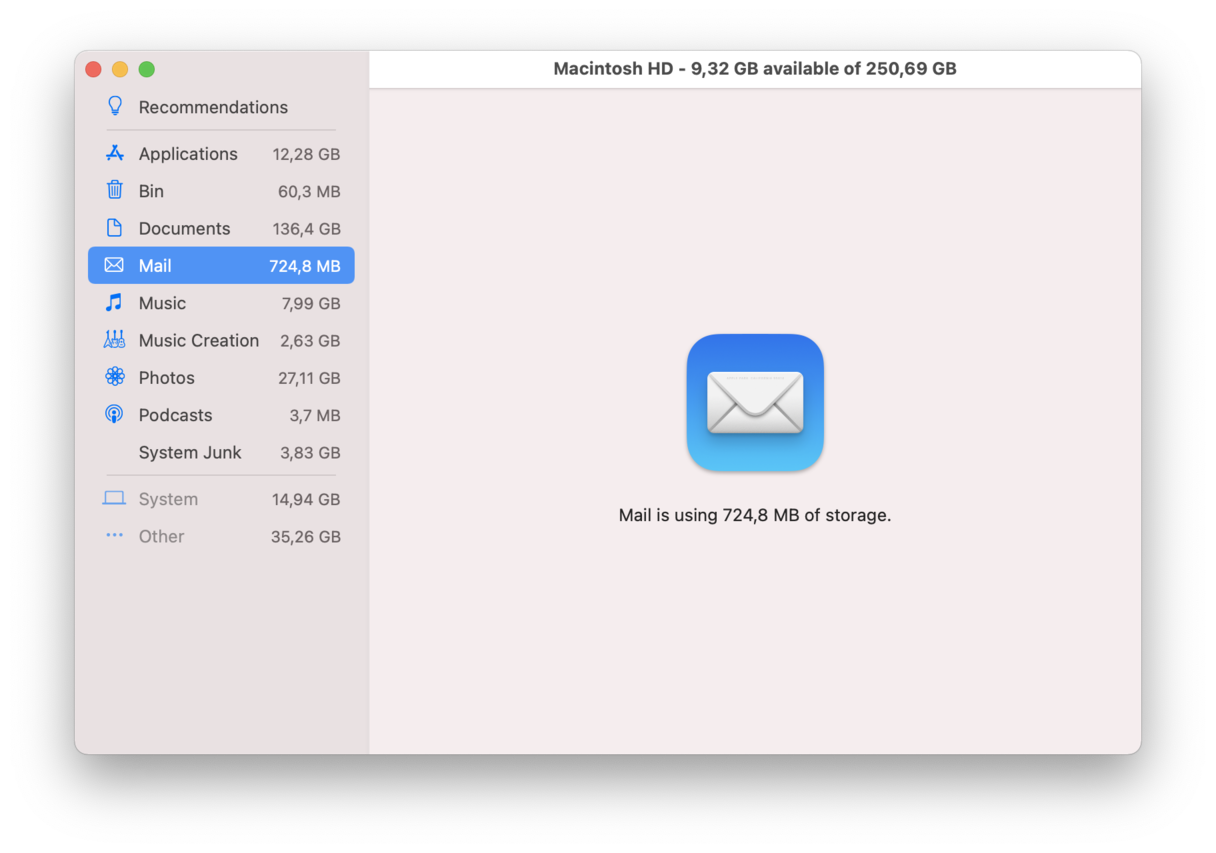
01 Jul How to Delete Mail Storage on Mac?
Your inbox gets flooded regardless of the fact that you use Gmail or Outlook. Even if you try cleaning it frequently, you get a minimum of one every day. There will be a time when it will be frustrating to clean your mailbox because there will be an “n” number of emails by then.
We request you not to reach that point and start cleaning the mailbox on time. The attachments on mail take a lot of disk space on your Mac. In this article, we will tell you how to delete mail storage on Mac by deleting caches or attachments.
How to check mail space on your Mac?
Before knowing how to delete mail storage on Mac you should know it is a serious issue. The Mail space is occupied by firstly the mail app itself and secondly your user-created data.
To know how much is the storage space, follow the following steps:
- Select the Apple menu.
- Next, choose “About this Mac”.
- Click on Storage and then on Manage.
- Tap on Mail
With this method, you will how much data your mail is taking up. No downloaded messages and attachments are considered in this. Therefore, begin with Mail attachments and junk mail.
Mail attachments
The attachments that come with the mail are either on the server or downloaded to your system. This completely depends on the Account Preferences that you have selected.
Launch Mail
- Mail menu> Select Preferences.
- Account button> Account Information tab.
- Download Attachments.
The attachments that are downloaded or the ones present in your inbox take up space. These attachments include documents, PDFs, photos, etc. We have to delete everything that is no longer required.
How to delete Mail storage in Mac having attachments in messages?
Firstly, you have to thoroughly research your attachments that are not required. If it is taking too long to look for attachments in emails, an easy way is to click the View menu and then Sort by > Attachments.
- Click on the message.
- Select the Message menu in the menu bar and select Remove attachment.
- Repeat this step for every message you want to delete having an attachment.
In addition to this, you can also remove attachments from different emails at the same time. You can do this by clicking on selected mails and choosing Message> Remove attachment. To remove message attachments, select them and they will be deleted immediately.
How do you archive attachments before you delete them?
Firstly, repeat the aforementioned steps. Then move the pointer above the message body and you will notice trash, reply, reply all, forward, and attachment.
- Click on the attachment icon and choose Download All.
- Choose a location to save the attachment and select Save.
How to remove attachments from your Mac within seconds
The current versions of macOS have a feature allowing you to optimize storage space on your Mac. One of the most common ways is to remove Mail attachments.
- Click on the Apple menu and choose About this Mac.
- Choose the Storage tab and then press Manage.
- Click on Mail in the left-hand sidebar. Underneath, you’ll see how much space attachments are currently occupying.
- Select attachments and press Delete.
How to delete mail storage on Mac manually in Finder?
If you have a macOS version that doesn’t have the Optimize storage feature but has plenty of attachments. You need to look for them and then drag them to the trash in order to free up space on your Mac.
This is how you will do it:
- Click on the Finder icon in the Dock.
- Choose the Go menu and click Go to Folder.
In the text box, type the following:
“~/Library/Containers/com.apple.mail/Data/Library/Mail Downloads/“
Press Go.
Manually remove Mac mail attachments in Finder
You will see a Finder window at that location having mail contents. Inside Mail Downloads, there are other folders and inside them are the attachments that you have downloaded. If you plan to delete everything in the mail, simply drag all the folders to the Trash.
How to delete mail storage on Mac in the simplest way?
If you want to delete emails in bulk without looking at them in the Finder, here is the simplest way.
Download Mac Optimizer Pro and delete it within seconds.
Mac Optimizer Pro is designed to remove Mails.
Mac Optimizer Pro improves Mac performance and helps in fixing issues.
The problems are device startup disk full, error messages, apps or browser not responding, incompatible login items, etc.
Here are the steps you have to follow:
- Download MacOptimizer Pro from the official website https://www.macoptimizerpro.com/
- After downloading you will have a “dmg file”.
- Drag and drop the program icon on the application icon to complete the installation process.
- Once the installation is complete, you have to start scanning
- Click on the app icon in the application folder.
- Click on Fix all items to start the scan process.
- You will get the details of the scanned as you click on the View details
- Delete the files you want to delete and keep the rest
Finally, you now know how to delete emails on your Mac and have more storage. Out of the aforementioned ways, the quickest is to use Mac Optimizer Pro. We hope you have a great experience.
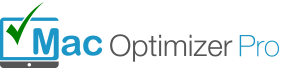
No Comments