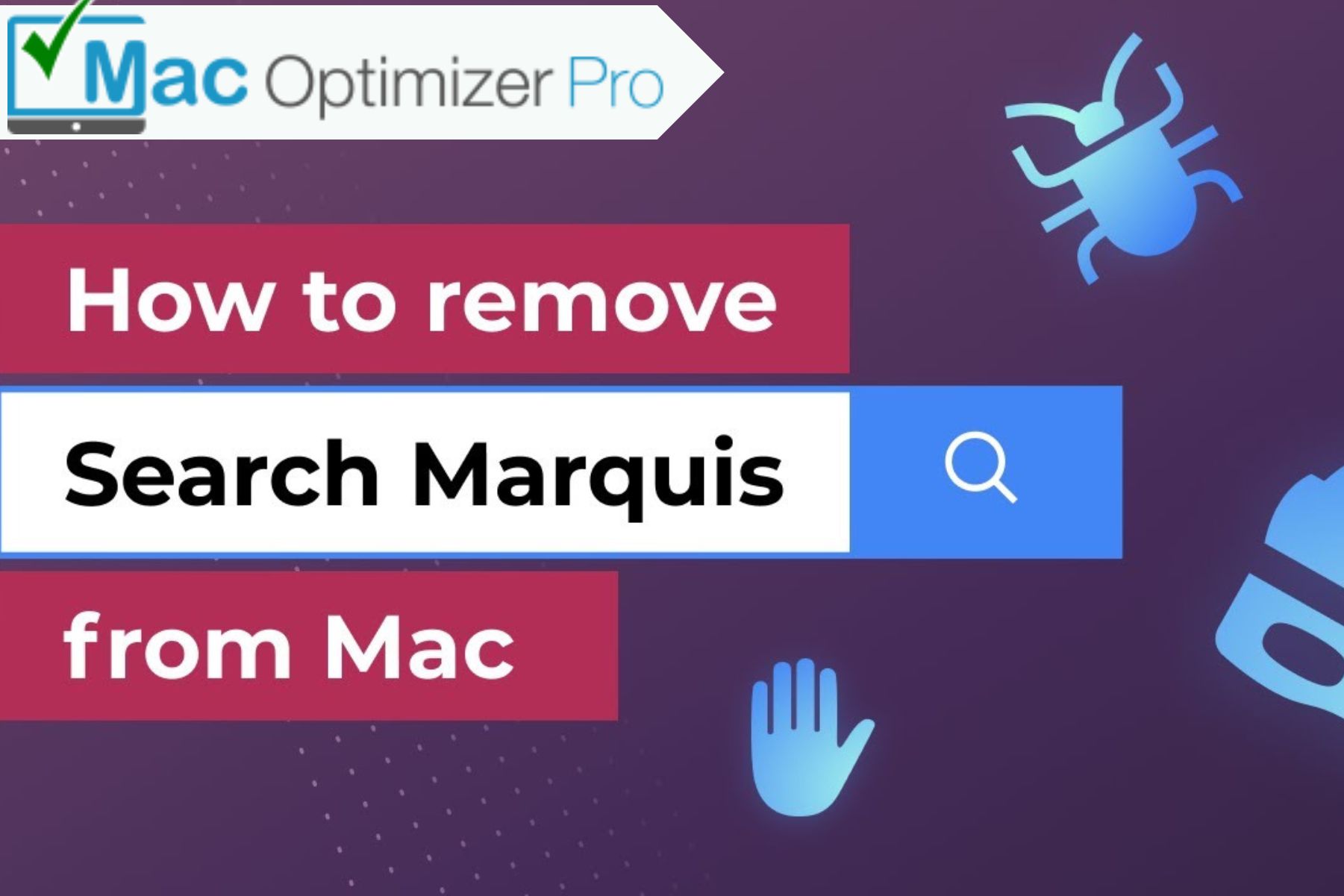
24 Feb How to Remove Search Marquis from Mac?
Search Marquis is a browser hijacker that has been known to affect Mac computers. It can modify the settings of your web browser, change your homepage, and redirect you to unwanted websites. If you’ve noticed that your Mac has been infected with Search Marquis, don’t worry, there are a few steps you can take to remove it. In this article, we’ll walk you through the process of how to remove search marquis from Mac. Continue Reading!
Guide to Remove Search Marquis from Mac
Step 1: Close All Running Applications
Before you begin the process of removing Search Marquis from Mac, make sure to close all running applications, especially your web browser. This will help prevent any interference during the removal process. If an app is not getting closed, you are advised to force quit it. For non-techies, here’s how to force quit an app on Mac.
Step 2: Check for Suspicious Applications
To remove Search Marquis from Mac, you are advised to check for any suspicious applications that may have been installed without your knowledge. To do this, follow these steps:
- To begin the process of removing Search Marquis from your Mac, you’ll need to access the Apple menu located in the top left corner of your screen. From there, choose ‘System Preferences’ from the options presented in the drop-down menu.
- Click on ‘Security & Privacy’.
- Select the ‘General’ tab.
- Look for any suspicious applications in the list of ‘Allow apps downloaded from’. If there are any, click on the ‘-’ button to remove them. This will perhaps help you resolve the issue you are struggling with.
Step 3: Remove Search Marquis from Your Web Browser
Once you’ve checked for all suspicious applications, it’s time to remove Search Marquis from your web browser. Here is how to remove it from various web browsers like Safari, Chrome, and Firefox:
Remove Search Marquis from Safari
- Open Safari.
- Navigate to the Menu bar and click on ‘Safari’.
- Select ‘Preferences’.
- Click on the ‘General’ tab.
- Look for the ‘Homepage’ section and change it to your preferred homepage.
- Click on the ‘Extensions’ tab.
- Look for any wary extensions and click on the ‘Uninstall’ button to remove them.
This is how you can remove Search Marquis from the Safari web browser.
Remove Search Marquis from Chrome
- Open Chrome.
- Once done, find the hamburger button or three dots in the top-right corner and click on it.
- Select ‘Settings’.
- Click on ‘Appearance’.
- Look for the ‘Show home button’ section and change it to your preferred homepage.
- Click on ‘Extensions’ in the left sidebar.
- Look for any suspicious extensions and click on the trash can icon to remove them.
You are all done!
Bonus Tips: No matter which web browser you are using for your surfing needs, make sure the one you are making use of is updated to the latest software version.
Remove Search Marquis from Firefox
- Open Firefox.
- Click on the three horizontal lines in the top-right corner of the screen.
- Select ‘Preferences’.
- Click on ‘Home’ in the left sidebar.
- Look for the ‘Homepage and new windows’ section and change it to your preferred homepage.
- Click on ‘Extensions’ in the left sidebar.
- Look for any suspicious extensions and click on the three dots next to them. Select ‘Remove’ to delete them.
That’s all about removing Search Marquis from major web browsers.
Step 4: Remove Search Marquis from Your Mac Using Anti-malware Software
If you’re still having issues with Search Marquis after following the above steps, you may need to use an anti-malware tool to remove it. There are many popular anti-malware applications available in the market that can help you get rid of Search Marquis from your Mac. You can, however, also remove Search Marquis from Mac manually.
Step 5 Manually Remove Search Marquis Files and Folders
Once you have removed Search Marquis from your web browser, it’s time to remove any associated files and folders. To do this, follow these steps:
- The Finder icon is to be selected in your dock.
- Once done, click on ‘Go’ in the menu bar.
- Select ‘Go to Folder…’.
- Type in ‘/Library/LaunchAgents’ and then select the ‘Go’ option.
- Look for any suspicious files with the name ‘SearchMarquis’ and drag them to the trash.
- Go back to the ‘Go to Folder…’ menu and type in ‘/Library/Application Support’.
- This section also needs to be checked with the name ‘SearchMarquis’. If any file or folder is found, drag it to the trash.
- Again navigate back to the “Go to Folder…” menu and type in ‘/Library/LaunchDaemons’.
- Here also check for files with the name “SearchMarquis” and drag them to the trash.
After you have removed all the Search Marquis files and folders, make sure to empty the ‘Trash’ to permanently delete them from your Mac.
Bottom of Form
Step 6: Prevent Future Infections
To prevent future infections, it’s important to stay attentive when downloading and installing any new applications. You are suggested to download apps only from trusted sources and read reviews before installing them.
Here are a few more tips on how to prevent future infections:
- Keep all your software up-to-date: Software updates often include security patches that fix vulnerabilities that could be exploited by malware.
- Use anti-malware software: Install reputable anti-malware software on your Mac to prevent malware infections.
- Be wary of email attachments: Do not open email attachments from unknown senders, as they may contain malware.
- Use strong passwords: Use strong passwords for all your accounts, and never reuse passwords across different accounts.
- Use a pop-up blocker: Enable a pop-up blocker in your web browser to prevent malicious pop-ups from appearing.
- Disable automatic login: Disable automatic login on your Mac to prevent unauthorized access to your account.
Verdict
Search Marquis is a browser hijacker that can be frustrating to deal with for many. However, by following the steps outlined in this article, you can remove it from your Mac and prevent future infections. If you need any more help removing Search Marquis from Mac, shoot your query in the comments section.
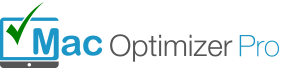
No Comments